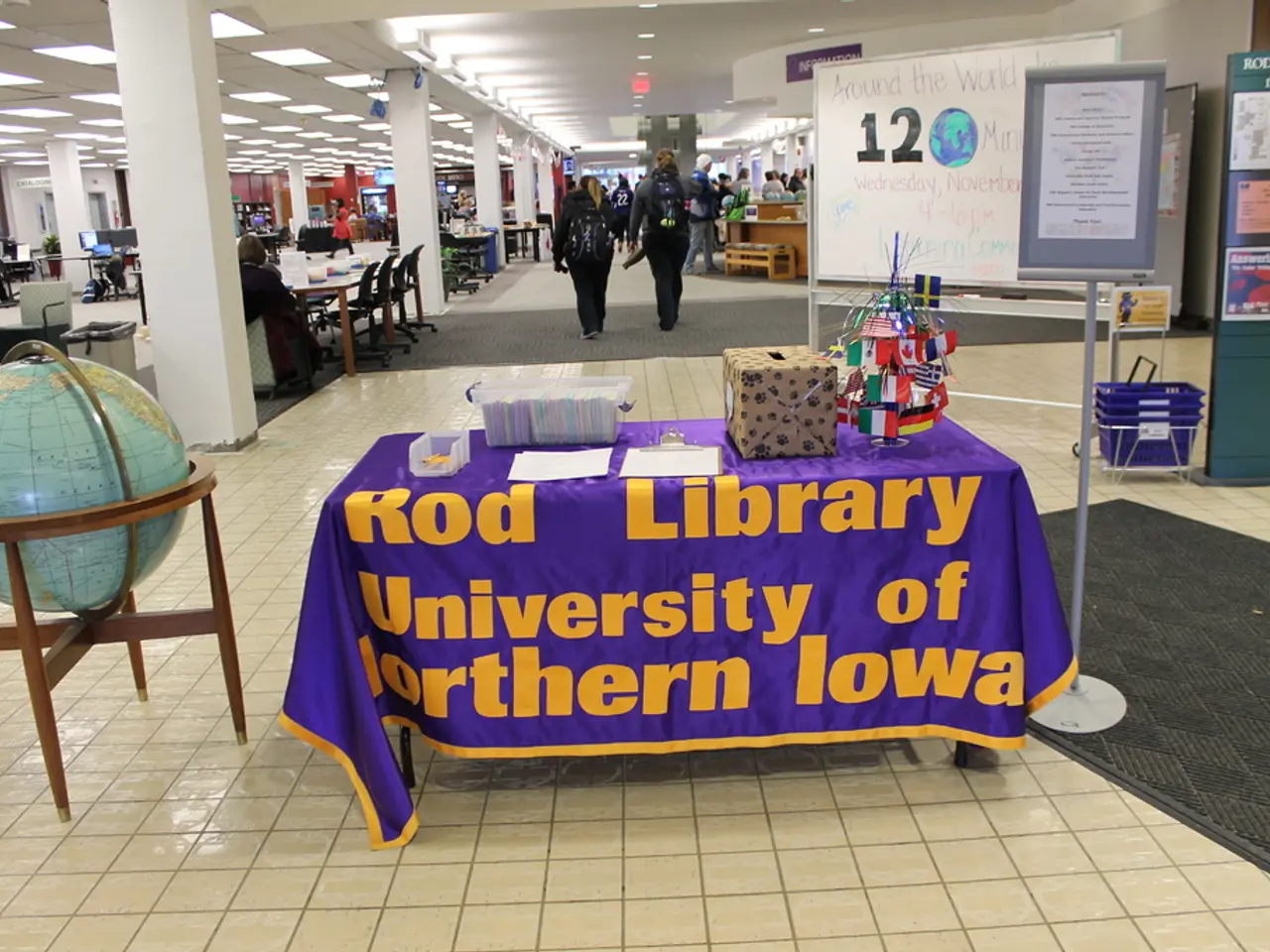Creating a Venmo Payment Button in WordPress: A Step-by-Step Guide
In today's digital age, offering a variety of payment options is crucial for enhancing user experience and boosting conversions. One such mobile payment solution that has become essential is Venmo, backed by PayPal. This article provides a step-by-step guide on how to integrate Venmo payments on a WordPress website.
**Step-by-Step Guide to Add a Venmo Button on WordPress**
1. **Use Stripe Payment Integration (Supports Venmo)** Since Venmo is integrated with Stripe to offer payment acceptance on websites, the easiest way to accept Venmo payments is via Stripe’s payment gateway.
- **Prerequisites:** - A WordPress site - Stripe account (with Venmo enabled) - Payment plugin that integrates Stripe with WordPress (e.g., Formidable Forms Stripe Add-On, WP Simple Pay, or WooCommerce Stripe Payment Gateway)
#### Steps:
a) **Install a Stripe payment plugin in WordPress** - Go to **Plugins > Add New** in your WordPress dashboard. - Search for a Stripe payment plugin like “Formidable Forms Stripe Plugin” or “WP Simple Pay.” - Install and activate it.
b) **Connect your Stripe account** - Navigate to the plugin’s settings, e.g., **Formidable → Global Settings → Stripe**. - Click **Connect to Stripe** and log in to your Stripe account. - Enable test mode first to ensure setup correctness, then switch to live mode once tested.
c) **Enable Venmo payments in Stripe** - In your Stripe dashboard, enable Venmo as a payment method. - This step varies but typically involves activating Venmo under payment methods.
d) **Create a payment form or button** - Using the plugin (e.g., Formidable Forms or WP Simple Pay), create a payment form. - Select Venmo as an accepted payment method. - Customize the button’s appearance and settings.
e) **Embed the payment form or button on your WordPress page/post** - Copy the form’s shortcode or use the block editor’s widget to insert the form/button. - Publish the page.
Users can then use Venmo via Stripe’s payment checkout when making payments on your site.
2. **Manual Venmo Button Link (Simplest Alternative)**
If you want a simple button that directs users to your Venmo account:
- Create a Venmo payment link using your Venmo username, like:
``` https://venmo.com/YourVenmoUsername ```
- Add a button or hyperlink on your WordPress site linking to this URL. - You can style it as a button using WordPress’s block editor or plugins like Elementor.
**Requirement Summary**
| Requirement | Details | |------------------------------------|----------------------------------------------------------------------------| | WordPress site | Self-hosted WordPress installation | | Stripe account | Stripe supports Venmo payments; create and verify account | | Payment plugin for Stripe | Formidable Forms Stripe Add-On, WP Simple Pay, WooCommerce Stripe plugin | | Venmo enabled in Stripe dashboard | Activate Venmo as payment method in Stripe settings | | Payment form or button on site | Create via plugin, embed via shortcode or block |
**Additional Notes**
- Unlike Cash App or PayPal, there is no official Venmo WordPress plugin. - Venmo payment support comes through Stripe’s payment platform. - Testing in Stripe’s test mode is recommended before going live. - You can customize payment forms to collect additional info like addresses or subscriptions if needed. - If you want a simple "Pay with Venmo" button, manual URL linking is the easiest but less seamless.
In the realm of business and personal-finance, integrating Venmo as a payment option can significantly improve user experience and conversions. To achieve this on a WordPress website, one could utilize data-and-cloud-computing technology, such as Stripe's payment gateway, which accepts Venmo as a payment method. This guide provides a step-by-step process, incorporating the installation of a Stripe payment plugin, connecting the Stripe account, enabling Venmo payments, creating a payment form or button, and embedding it on your WordPress page or post. Alternatively, a simpler approach involves creating a Venmo payment link manually and adding it as a button or hyperlink on your WordPress site.