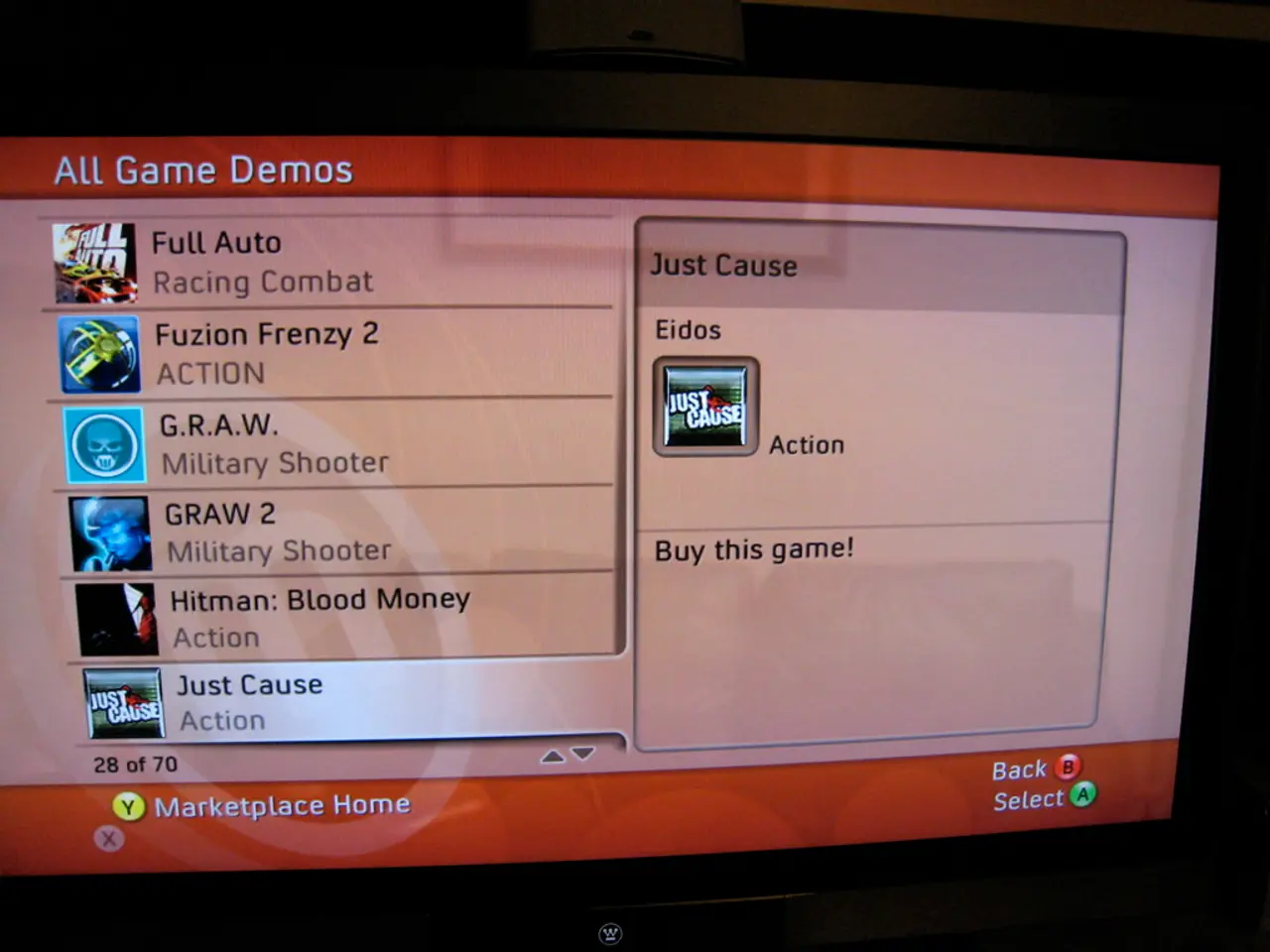Enabling or Disabling Game Mode in Windows 11: A Simple Guide
Windows 11 offers a feature called Game Mode, designed to optimize your system for gaming. This optional setting can help get the most out of your hardware, especially during graphics-heavy moments. However, its impact on AMD configurations can be mixed.
Enabling and Disabling Game Mode
To enable or disable Game Mode in Windows 11, follow these steps:
- Right-click the Start button on the taskbar and select Settings.
- Click Gaming from the sidebar.
- Select Game Mode.
- Toggle the switch On to enable Game Mode or Off to disable it.
This toggle allows you to test whether Game Mode improves or hinders your gaming experience, especially on AMD hardware where performance impact can differ.
Potential Effects on AMD Systems
Some users report smoother gaming performance with Game Mode enabled, while others, particularly those with certain AMD setups, experience degraded performance or frame drops when it is enabled. This variability is likely due to differences in hardware, drivers, and game titles.
If you notice strange behavior, frame drops, or compatibility issues with Game Mode enabled, consider turning it off. Disabling Game Mode may help improve performance on AMD systems.
Additional Optimization Tips for AMD Users
- Other Windows 11 optimizations, such as disabling Virtualization-Based Security (VBS) and Memory Integrity, can yield significant FPS gains for gaming, sometimes more than Game Mode itself.
- AMD users should also check and optimize Radeon settings tailored for their graphics card to maximize performance and reduce lag.
In summary, while Game Mode can improve resource allocation and reduce interruptions for gaming, its impact on AMD configurations varies. The best approach is to enable Game Mode, test your game’s performance, and disable it if you observe any negative side effects. This optional feature is easy to toggle, making it practical to experiment with based on the specific games you play and your hardware setup.
[1] Source: TechRadar, "Windows 11 Game Mode: How to use it and when to turn it off", link
[2] Source: PC Gamer, "Windows 11 Game Mode: Everything you need to know", link
[3] Source: Tom's Hardware, "How to Optimize Windows 11 for Gaming", link
[4] Source: AMD, "Radeon Software", link
[5] Source: Windows Central, "How to optimize Windows 11 for gaming", link
Game Mode in Windows 11, a feature designed to enhance gaming experience, can benefit from technology-centric gadgets like gaming PCs. However, the effect on gadgets with AMD configurations may be varied, with some users reporting improved performance while others experience degraded performance or frame drops. This inconsistency could be due to differences in hardware, drivers, and game titles.