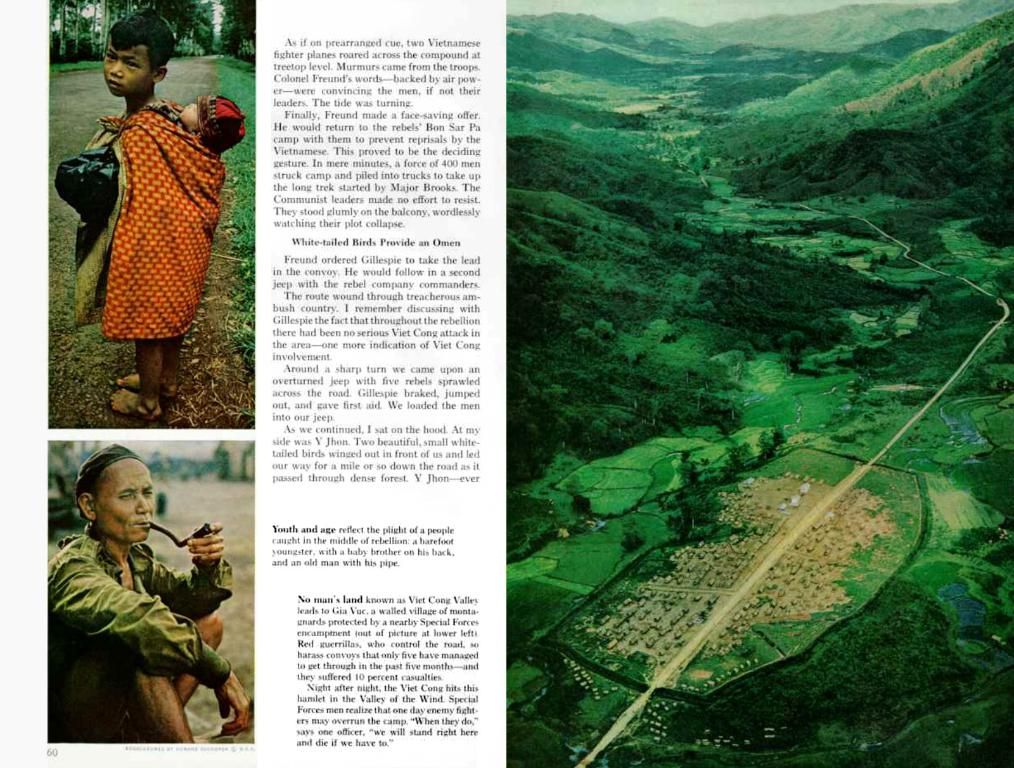Export Images from a Custom Post Type to WordPress
Exporting Images from a Custom Post Type in WordPress Made Simple
Dealing with exporting images associated with custom post types in WordPress can be a hassle if you're not familiar with the right tools and steps. Custom post types are a valuable asset in WordPress for organizing custom content, but when it comes to migrating or exporting the images linked to these, it can become challenging. This guide will walk you through the process step by step, making it quick and easy.
What is a Custom Post Type in WordPress?
A custom post type is a custom content structure created in WordPress, different from standard posts or pages. These are ideal for sites that require advanced functionality, such as managing products, events, portfolios, or testimonials.
The accompanying images, whether featured images or attachments within the content, are usually essential for these custom post types. Exporting them correctly is crucial for maintaining the visual content of the site.
Methods for Exporting Images from a Custom Post Type
Here are various methods for exporting images from a custom post type in WordPress:
1. Manual Export using WordPress Tools
WordPress includes an integrated tool for exporting content:
Steps:
- Navigate to the WordPress admin panel.
- Go to Tools > Export.
- Select the custom post type you wish to export.
- Download the XML file.
Although this method exports the content, it doesn't ensure direct image export. Thus, manual import or additional plugins may be necessary.
2. Using Plugins for Exporting Images
Plugins are a practical solution for complex exports:
Recommended Plugins:
- WP All Export
- Advanced Custom Fields Exporter
Steps with WP All Export:
- Install and activate the plugin from the WordPress repository.
- Go to All Export > New Export.
- Select the custom post type.
- Configure the fields to include image URLs and any other image-related fields.
- Export the file in the desired format, such as CSV or XML.
This file will contain image URLs, which can be imported or used in another project.
3. Export using Custom Code
If you have programming knowledge, you can use custom PHP code to export linked images:
Example Code:
```php// Example code that can be included in a custom PHP file or plugin to generate a list of URLs for featured images.
$images = get_posts( [ 'post_type' => 'your_custom_post_type', 'posts_per_page' => -1, 'meta_key' => '_thumbnail_id', ]);
foreach ( $images as $image ) { $image_url = wp_get_attachment_url( get_post_meta( $image->ID, '_thumbnail_id', true ) ); echo $image_url . "\n";}```
Important Considerations
- Image Sizes: Ensure that all generated image sizes are exported, as different themes or functionalities may require specific image sizes.
- Absolute vs Relative URLs: When migrating to a new server, convert relative URLs to absolute URLs to avoid issues.
- SEO: Verify that exported images retain their metadata, such as alt text, to preserve SEO optimization.
Importing the Images on the New Site
Once you have exported the images, you'll need a method for importing them:
- Access the new site.
- Go to Tools > Import.
- Select the XML file and follow the import wizard's steps.
- Ensure the "Download upload files" option is checked to import images automatically.
Common Issues and Solutions
- Images don't appear after import: Verify the permissions on your server folder.
- Broken relationships between posts and media: Use a plugin like Media Deduper to reattach images to their respective posts.
- Errors in the exported file: Clean the XML or CSV file to remove corrupt data before importing.
Additional tools for Streamlining the Process
- Regenerate Thumbnails: For regenerating image sizes after import.
- Media Cleaner: Cleans up unused images after completion of the migration.
Conclusion
Exporting images from a custom post type in WordPress doesn't have to be complicated, especially if you use the right tools and methods. Whether you opt for plugins, custom code, or WordPress' integrated tools, this process can be managed efficiently with a bit of planning. With this guide, you'll be better prepared to handle any image exports related to custom content, ensuring a smooth and hassle-free migration experience.
Interesting Reads:
- WordPress 6.7: A Closer Look at New Features and Screenshots
- Top 10 Reservation Plugins for WordPress
- What's The Most Critical Component on a WordPress Site
Enrichment Data:
Overall:
To efficiently export images associated with a custom post type in WordPress, you have several practical options depending on your workflow and site needs:
- Using Specialized Plugins:
WP Ultimate CSV Importer- Export Custom Post Types: This plugin allows you to export posts, custom post types, and their metadata, including images, using CSV or XML files. The images are exported as URLs in the data file[1].- Export Media Separately: While the plugin primarily exports image URLs rather than the image files themselves, you can use additional tools or scripts to download images from these URLs if you are transferring data to a new site or for backup purposes[1].- Media Import from External Sources: If you need to re-import images, the plugin can download external images during import by enabling the “Download Post-Content External Images to Media” option[1].
WPSyncSheets- Export Custom Post Types: The Pro version lets you export any custom post type (e.g., portfolios, testimonials) and their associated images to CSV or Excel. Images are referenced by URLs[3].- Data Handling: Export your custom post type data, including image URLs, to work offline or for migration purposes[3].
- WooCommerce-Specific Plugins (For Product Images):
Product Import Export Plugin for WooCommerce by WebToffee- Export Images with Products: You can export WooCommerce products (a custom post type) with images. Images are exported as URLs in a CSV column[5].- Export Images Separately: This plugin allows you to export just the product images as a ZIP file, which is especially useful for large-scale migrations or bulk operations[4]. - How: After starting a product export, in the advanced options, enable “Export product images separately” and click the “Export images” button. All images will be exported in a ZIP file[4].
- Manual and Custom Methods:
- Custom Archive and Export: You can use custom archive templates for your post type and manually collect image URLs from posts[2].
- Custom Script: For advanced users, a simple PHP script can be written to loop through posts in your custom post type, extract image attachments, and download or export them.
Summary Table: Export Methods
| Method/Plugin | Export Media As | Suitable For | Notes ||-----------------------------------------------|-----------------|-------------------------------|-----------------------------------------|| WP Ultimate CSV Importer | URLs in CSV | General custom post types | Can import from external sources[1] || WPSyncSheets Pro | URLs in CSV | General custom post types | Works with Excel and Google Sheets[3] || WebToffee Product Import Export (WooCommerce) | URLs/ZIP file | WooCommerce products only | Can export only images as ZIP[4][5] || Custom Scripts | Files/URLs | Any custom post types | Requires development knowledge |
Key Recommendations
- For General Custom Post Types: Use plugins like WP Ultimate CSV Importer or WPSyncSheets Pro to export image URLs alongside post data[1][3].
- For WooCommerce Products: Use the WebToffee plugin to export images as a ZIP file for efficient migration and backup[4][5].
- For Manual Exports: Consider scripting or using custom templates to collect and export images if you have specific requirements.
- The use of plugins like WP All Export or Advanced Custom Fields Exporter can help facilitate the process of exporting images from custom post types in WordPress, making it easier to handle complex exports.
- When dealing with WooCommerce products, plugins such as the Product Import Export Plugin for WooCommerce by WebToffee can export product images along with their URLs for a smoother migration experience.