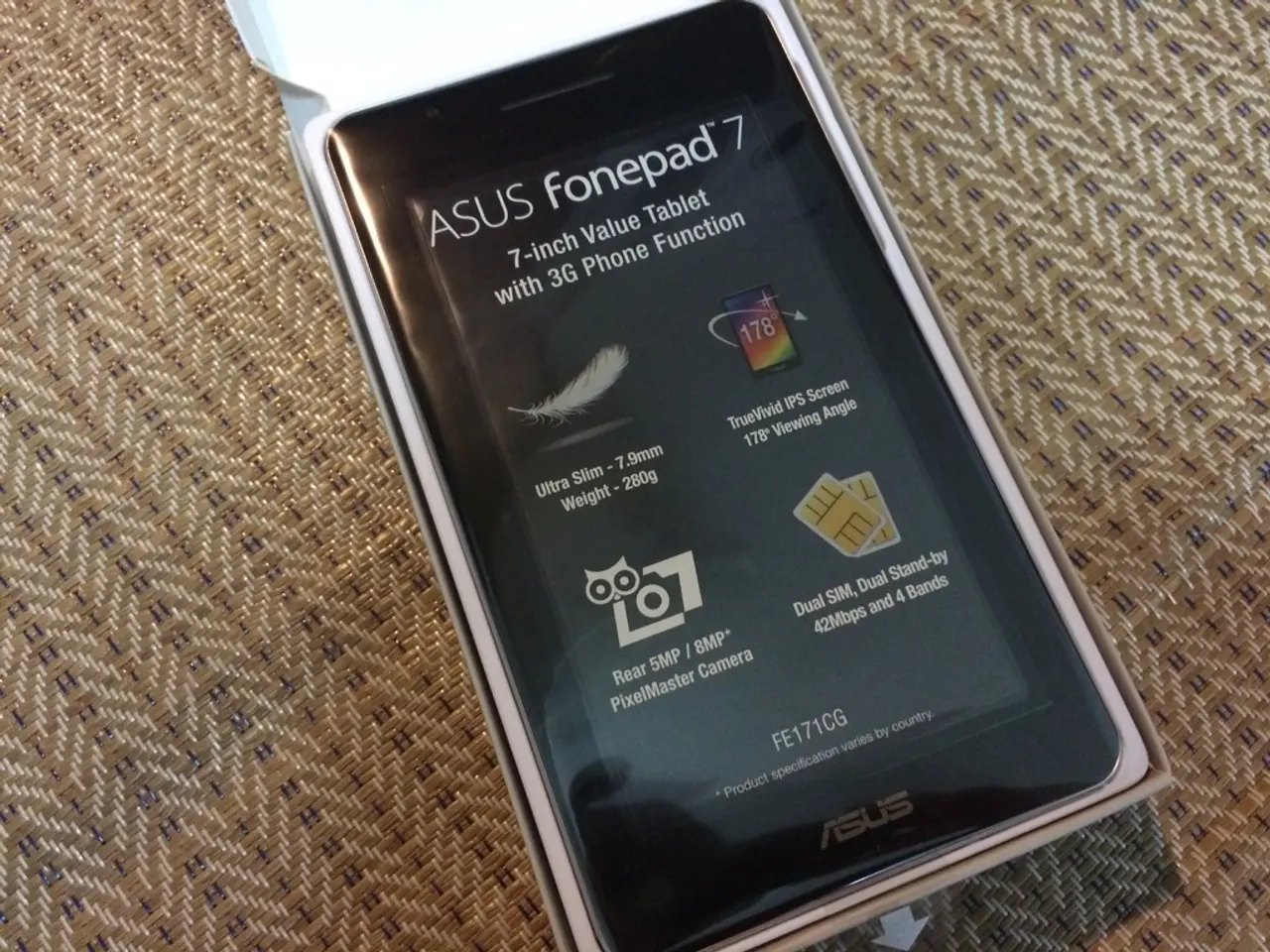Flashing an Android device without a computer in the year 2025: a step-by-step guide
In the realm of Android device customisation, flashing a device without the aid of a computer can be a challenging yet rewarding endeavour. While most methods typically require a PC for the initial setup, innovative approaches have emerged that allow for certain flashing tasks directly from your phone or through web-based tools. Here's a comprehensive guide to some of these alternatives and workarounds.
## Using Google's Android Flash Tool (for Pixel devices)
For Google Pixel devices, Google's official Android Flash Tool offers a convenient solution. This tool allows you to flash your device directly from a web browser. Follow these steps:
1. Prepare Your Device: Ensure your Pixel device is connected to the internet and has USB debugging enabled. 2. Unlock Bootloader: Enable developer options and then enable OEM unlocking. You can either manually unlock the bootloader or use the tool to do it automatically. 3. Access Flash Tool: Navigate to flash.android.com and follow the instructions to autodetect your device and select the desired firmware. 4. Flash Device: Once selected, the tool will guide you through the flashing process.
## Using Termux for ADB and Fastboot
For more advanced users, Termux, a terminal emulator app, can be utilised to run ADB (Android Debug Bridge) and Fastboot on a non-rooted Android device. Here's how:
1. Install Termux: Download and install Termux from the Play Store or through another Android package installer. 2. Install ADB and Fastboot Packages: Open Termux and install the necessary packages with the following command: `pkg install android-tools` 3. Prepare Commands: You can then use ADB and Fastboot commands directly in Termux to perform tasks like unlocking the bootloader or flashing ROMs.
## Installing TWRP Without a PC
If your device is rooted and the bootloader is unlocked, you can install TWRP (Team Win Recovery Project) directly from your phone. Here's the process:
1. Download TWRP App: Use the official TWRP app to download the recovery image for your device. 2. Install TWRP: Follow the app’s instructions to install TWRP on your device.
## Limitations and Considerations
- Bootloader Unlock: Many methods require an unlocked bootloader, which can void your warranty. - Rooting: Some methods, like installing TWRP, require a rooted device. - Device Compatibility: Not all devices support flashing without a computer, especially with methods like Termux.
In conclusion, while it's possible to perform some flashing tasks directly from your Android device, these methods often require specific conditions like a rooted device or a compatible tool. Always back up your data before attempting any flashing process. Additionally, remember that the first boot after flashing might take longer than usual as the system adjusts to the changes. A clean installation of the new ROM is ensured by wiping data and cache, and the new firmware or custom ROM is installed after the ROM is successfully flashed. The custom recovery (TWRP) is flashed using the recovery menu.
- Exploring an alternative method, Google's Android Flash Tool accommodates Google Pixel device users, allowing direct flashing from a web browser without the need for a computer.
- For more advanced users, Termux, a terminal emulator app, permits the execution of Android Debug Bridge (ADB) and Fastboot commands on a non-rooted Android device, offering potential for direct device customisation without a PC.