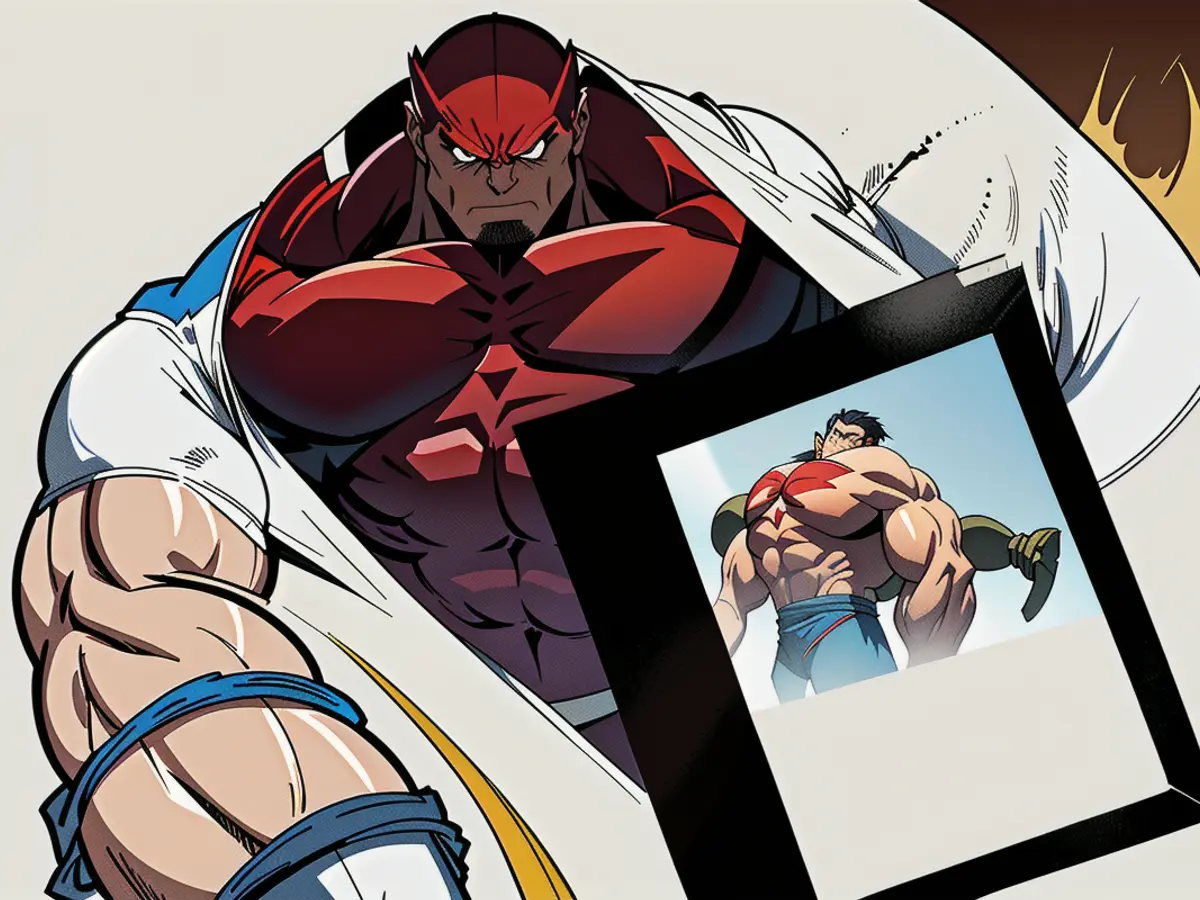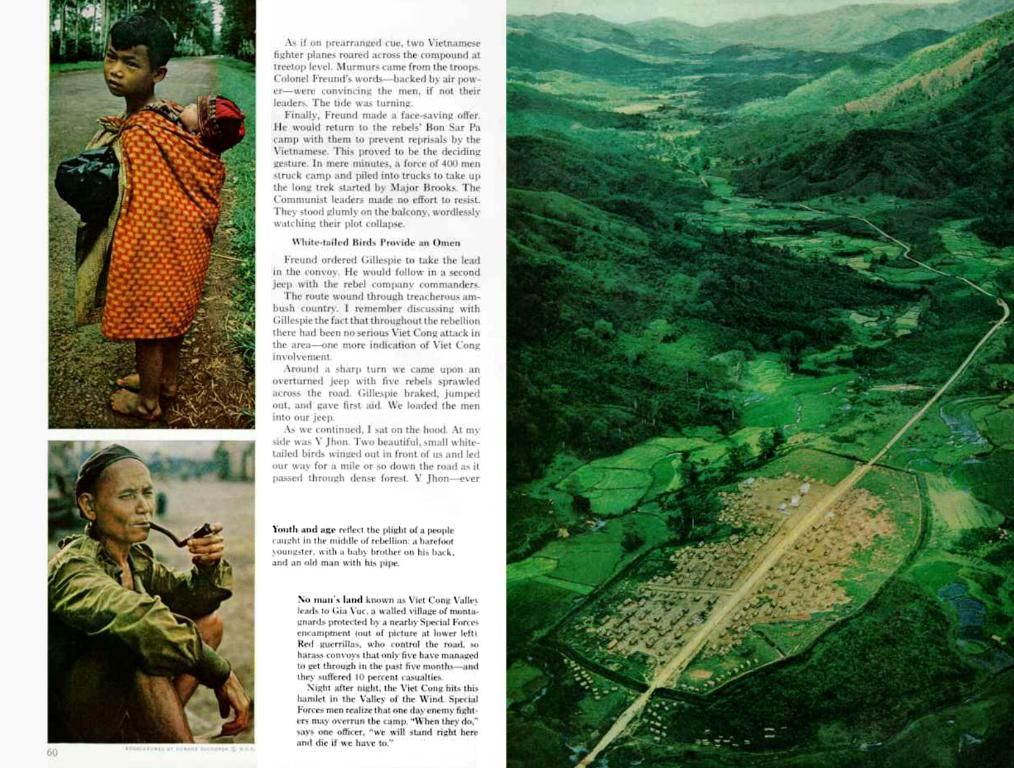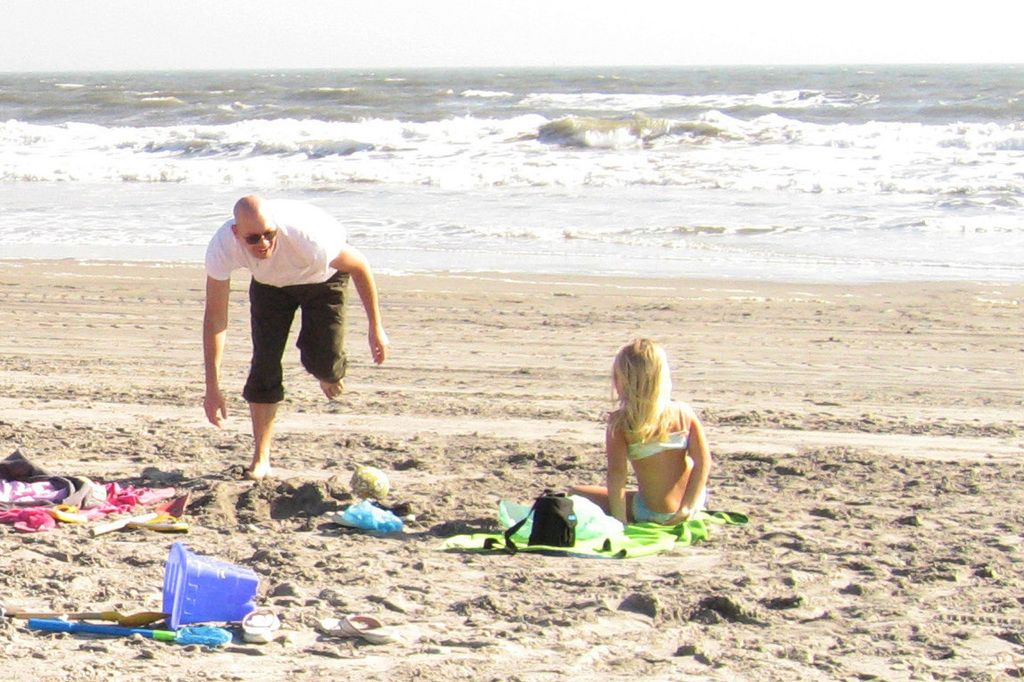Guide for Transferring eBooks onto the Amazon Kindle Oasis
Managing and Customizing Your E-Book Library: A Comprehensive Guide
In today's digital age, e-books have become a popular alternative to traditional print books. One of the leading e-readers, Amazon Kindle Oasis, gives users the flexibility of loading their own e-books, without being locked into buying from the Kindle store. With several options available to manage your e-book library efficiently, we bring you a guide on utilizing Send to Kindle for PC and Calibre, two highly effective tools.
Send to Kindle for PC
Amazon's Send to Kindle service, accessible on your Windows PC, offers a streamlined process for uploading DRM-free e-books onto your Kindle device or app. Here's a step-by-step guide to sending e-books to your Kindle:
- Download and Install the Send to Kindle ApplicationVisit the Amazon Send to Kindle website and download the relevant software for your Windows PC. Run the installer, following the prompts to set up the app.
- Sending E-books to Kindle
- Select Files: Open the Send to Kindle app, click "Select documents," and choose your EPUB, PDF, MOBI, or compatible files.
- Send: Authenticate via your Amazon account if prompted, and click "Send" to upload the files to your Kindle library. Your newly added e-books will appear on your devices within minutes.
- Email Option: Alternatively, find your Kindle's unique email address in your Amazon account settings and attach your e-book file to an email. Send the email from an authorized sender, and your e-book will be delivered to your device.
Calibre for Advanced Management
Calibre is another robust tool that lets you manage your e-book library and offers advanced features:
- Download and Install Calibre
- Download: Get Calibre from the official website and install it on your PC.
- First Run: Launch Calibre and set up your library location.
- Adding and Organizing E-books
- Add Books: Click “Add Books” to import your e-book collection.
- Edit Metadata: Right-click a book and select “Edit metadata.” You can modify the title, author, series, and more.
- Changing Cover Art
- Edit Metadata: Select a book, right-click, and choose “Edit metadata.” Click the cover image in the metadata editor, select “Browse” to upload a new image, or paste an image from clipboard. Click “OK” to save changes.
- Email E-books from Calibre
- Configure Email: Go to Calibre → Preferences → Sharing by email. Enter the SMTP settings for your preferred email provider.
- Add Kindle Email: In “Configure email-based device detection,” add your Kindle’s unique email address.
- Send via Email: Right-click a book, select “Connect/Share” → “Email to…” and choose your Kindle email address. Calibre will convert and send the e-book automatically.
- Advanced Features
- Format Conversion: Calibre supports converting between several formats, including EPUB, AZW3, MOBI. Select a book, click “Convert books,” and choose your target format.
- Device Sync: Plug in your Kindle or Kobo. Calibre will recognize the device and allow you to transfer books with one click.
- Plugins: Add plugins to extend functionality, such as customizing metadata sources or integrating with e-book stores.
Key Tips
- DRM Issues: Send to Kindle and Calibre work best with DRM-free e-books. For DRM-protected books, additional steps may be required.
- Kindle Email Limitation: Send e-books from approved email addresses listed in your Amazon account settings.
- Calibre for Kobo: Calibre supports Kobo devices and can convert EPUBs to Kobo-optimized KEPUB for advanced reading features.
Conclusion—-This workflow offers increased flexibility for managing and customizing your e-book library, whether you use Send to Kindle for PC, Calibre, or both. With well-organized e-books, personalized cover art, and advanced features, you can create an enhanced reading experience tailored to your preferences.
- For a smoother process when uploading DRM-free e-books onto your Kindle device or app, consider utilizing Send to Kindle for PC, one of the technology gadgets available, and Calibre, a popular e-reader accessory that offers advanced e-book management features.
- With Send to Kindle for PC, you can easily import, modify metadata, and send e-books to your Kindle device; while Calibre allows you to manage your e-book library, convert between formats, and even plug in your Kindle or Kobo for seamless syncing of your books, enhancing your overall reading experience.