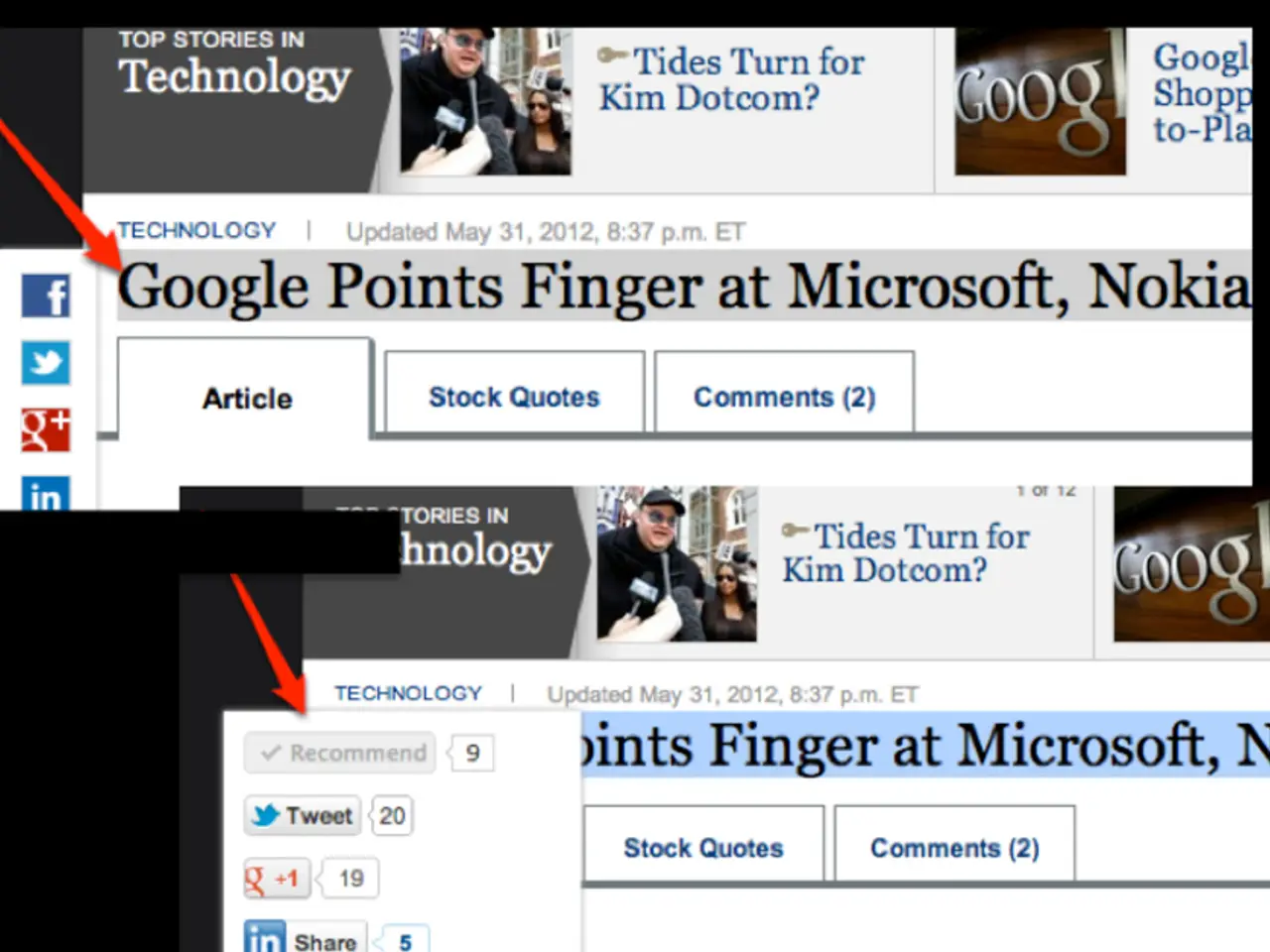Immersive PS5 Experience: Dolby Atmos, a Game-Changer I Can't Escape from Now
In the bustling cityscape of Cyberpunk 2077, dynamic audio travels with the player, creating an immersive gaming experience. For those seeking to replicate this in their own homes, this article provides a step-by-step guide to optimizing Dolby Atmos settings on a PlayStation 5, Philips OLED907 TV, and Sennheiser Ambeo Soundbar Plus for an enhanced gaming experience.
To begin, connect your PS5 to the Philips OLED907 TV via an HDMI cable, and connect the TV to the Sennheiser Ambeo Soundbar Plus using the TV’s HDMI eARC or ARC port. This ensures high-quality, uncompressed audio passthrough, including Dolby Atmos support.
Next, configure the PS5 audio settings: 1. Go to Settings > Sound > Audio Output. 2. Set the “Output Device” to your TV or directly to the Ambeo Soundbar if connected via HDMI. 3. Set the “HDMI Input Format” on your TV’s HDMI port used by the PS5 to “Bitstream” (not Linear PCM) to allow Dolby Atmos passthrough properly. 4. Under “Audio Format (Priority),” select “Dolby Atmos” to enable object-based 3D audio.
Following these steps, configure the Philips OLED907 TV audio settings: 1. Enable eARC/ARC and set the TV’s audio output to “Bitstream” or “Passthrough” so it forwards the Atmos signal transparently to the Ambeo Soundbar. 2. Disable any TV sound enhancements (like Dolby Digital decoding or proprietary sound modes) that might interfere with the raw Atmos bitstream.
Next, configure the Sennheiser Ambeo Soundbar Plus: 1. Ensure the soundbar firmware is up to date for best compatibility. 2. Enable “Dolby Atmos decoding” on the Ambeo Soundbar if it doesn't automatically detect it. 3. Run the soundbar’s calibration feature if available, so it optimally configures sound for your room acoustics.
Additional tips for gaming: - Dolby Atmos does not add noticeable input lag, so enable it without concern for gameplay performance. - Consider using headphones compatible with Dolby Atmos on PS5 if you want focused positional audio during competitive gaming sessions, but for immersive home gaming, the Ambeo soundbar’s Atmos processing is excellent. - In games supporting Atmos (e.g., Cyberpunk 2077), enable their in-game surround/sound settings for full immersion.
This setup leverages the Philips OLED907’s HDMI eARC for high-bandwidth audio passthrough and the Sennheiser Ambeo Soundbar’s advanced Atmos processing to deliver a premium, immersive 3D soundstage for your PS5 games, enhancing positional awareness and depth in gaming audio.
By following these steps, gamers can optimize their Dolby Atmos setup for an unparalleled gaming audio experience. For those who have yet to experience the immersive world of Cyberpunk 2077 with Dolby Atmos, it is a spectacular showcase that offers a glimpse into the future of gaming audio. With upcoming titles like Grand Theft Auto VI and the upcoming Battlefield title expected to take advantage of Dolby Atmos in interesting ways, the future of gaming audio looks promising.
- Once the PS5, Philips OLED907 TV, and Sennheiser Ambeo Soundbar Plus are connected, follow the steps to optimize Dolby Atmos settings for an improved gaming experience.
- On the PS5, ensure the "Output Device" is set to the TV or directly to the soundbar, and choose "Bitstream" for the HDMI Input Format.
- On the Philips OLED907 TV, enable eARC/ARC and set the audio output to "Bitstream" or "Passthrough."
- On the Sennheiser Ambeo Soundbar Plus, update firmware, enable "Dolby Atmos decoding," and run the calibration feature if available.
- In games supporting Dolby Atmos, enable in-game surround/sound settings for full immersion.
- The optimized setup delivers a premium, immmersive 3D soundstage, improving positional awareness and depth in gaming audio, making it a must for gamers seeking high-fidelity, cutting-edge gadgets and technology.