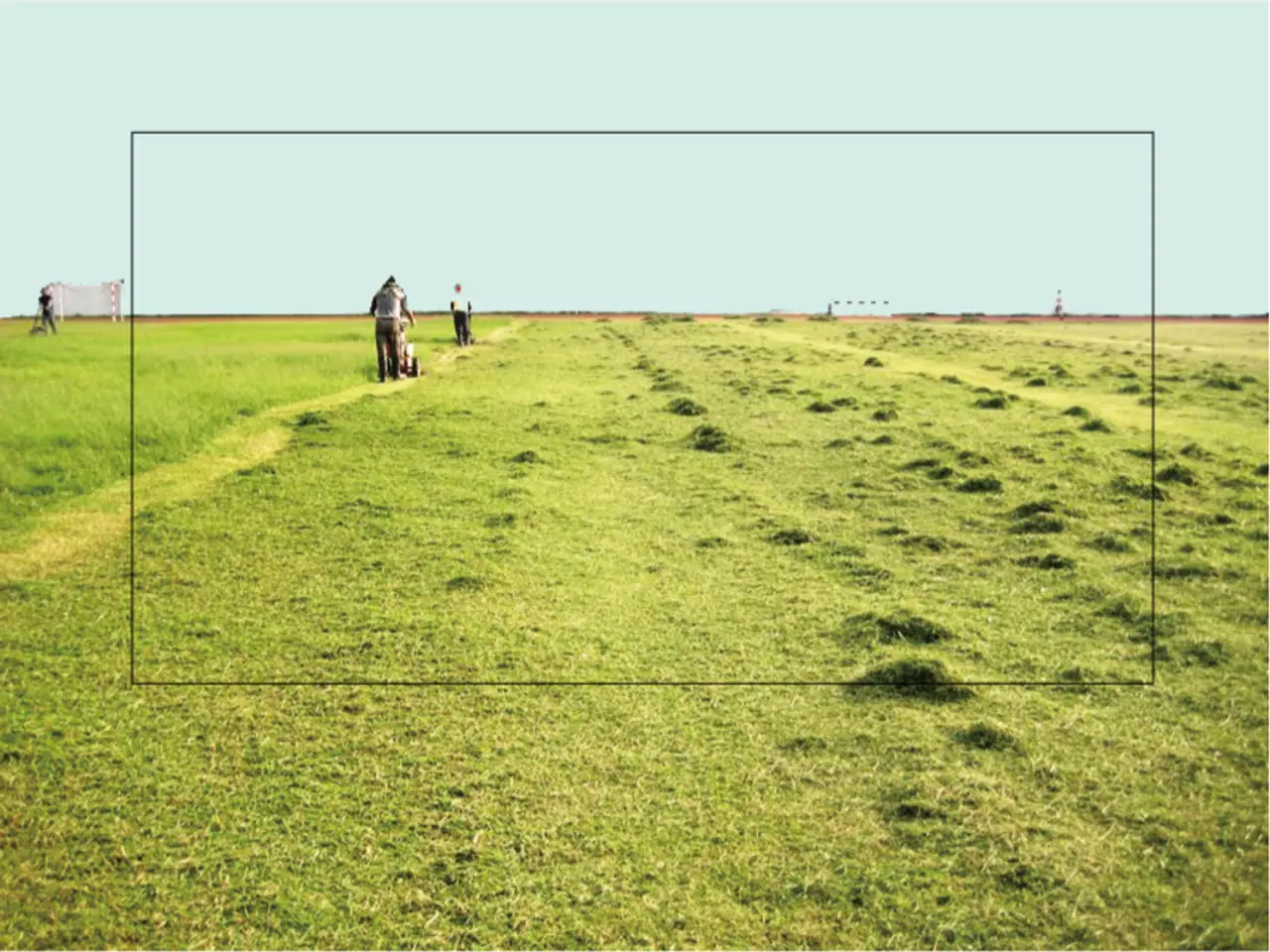Scheduling Command Prompt Tasks on Windows 10: A Step-by-Step Guide
Managing Scheduled Tasks in Windows 10 with Command Prompt
Windows 10 includes an advanced automation tool called Task Scheduler, which allows scheduling various actions such as launching apps, running commands, or executing scripts based on a specific schedule or predefined conditions using triggers. This automation tool can be managed using the command line interface, providing a powerful way to streamline system administration, especially in scenarios where efficiency is key.
To manage scheduled tasks via Command Prompt, you can use the tool with the following main operations:
- Create a Scheduled Task
To create a new task, use the flag with necessary parameters to define the task. Here's an example command:
Replace with the desired name for your task, with the path to the program or script you want to run, with the schedule type (minute, hourly, daily, weekly, monthly, onstart, onlogon, onidle), and with the start time (HH:mm) if needed. If you want the task to run under a specific user account, include and to specify the user account and password.
Example: Create a daily task running backup.bat at 2:00 AM.
- Modify a Scheduled Task
To update an existing task’s settings, use the flag. Here's an example command:
Replace with the name of the task you want to modify, with the new program or script path if you want to change the task to run, with the new start time if needed, and to specify the user account and password if the task is to run under a different user account, and or to disable or enable the task, respectively.
Example: Change the start time of "DailyBackup" to 3:00 AM.
- Delete a Scheduled Task
To remove a task, use the flag. Here's an example command:
Replace with the name of the task you want to delete, and forces deletion without confirmation.
Example: Delete "DailyBackup" task.
- Run an Existing Scheduled Task Immediately
To run a task on demand, use the flag. Here's an example command:
Replace with the name of the task you want to run.
Example: Run "DailyBackup" task on demand.
For more information about the options to change a scheduled task, run the command: .
Administrator privileges are often required to create or modify tasks that run under different user accounts or system accounts. The task name should include the folder path if nested inside Task Scheduler folders, such as for system tasks. Schedules include complex options like (run at user logon) or (run at system startup) beyond simple time triggers.
This CLI method efficiently automates task scheduling without the GUI Task Scheduler. It is commonly used for scripting, automation, and remote management. For more resources on Windows 11 and 10, visit our website.
- In addition to managing tasks in Windows 10, you can also leverage Command Prompt to create, update, delete, or run tasks on Xbox, a platform powered by Microsoft technology.
- For data-and-cloud-computing enthusiasts, using Command Prompt can help streamline the process of scheduling software updates on a laptop running Windows 10.
- If you're an avid gamer, scheduling Xbox game updates or even starting specific games at specific times could be beneficial. With Command Prompt, you can set up such tasks with the task scheduler in Windows 10.
- Beyond organizing your personal PC activities, Command Prompt can be used to schedule updates for server software, like Microsoft's Windows Server solutions, further enhancing system administration.
- As Windows 11 is set to introduce innovative features in the field of technology, learning to manage scheduled tasks using Command Prompt can provide a head start in configuring updates for Windows 11, based on triggers or specific schedules.