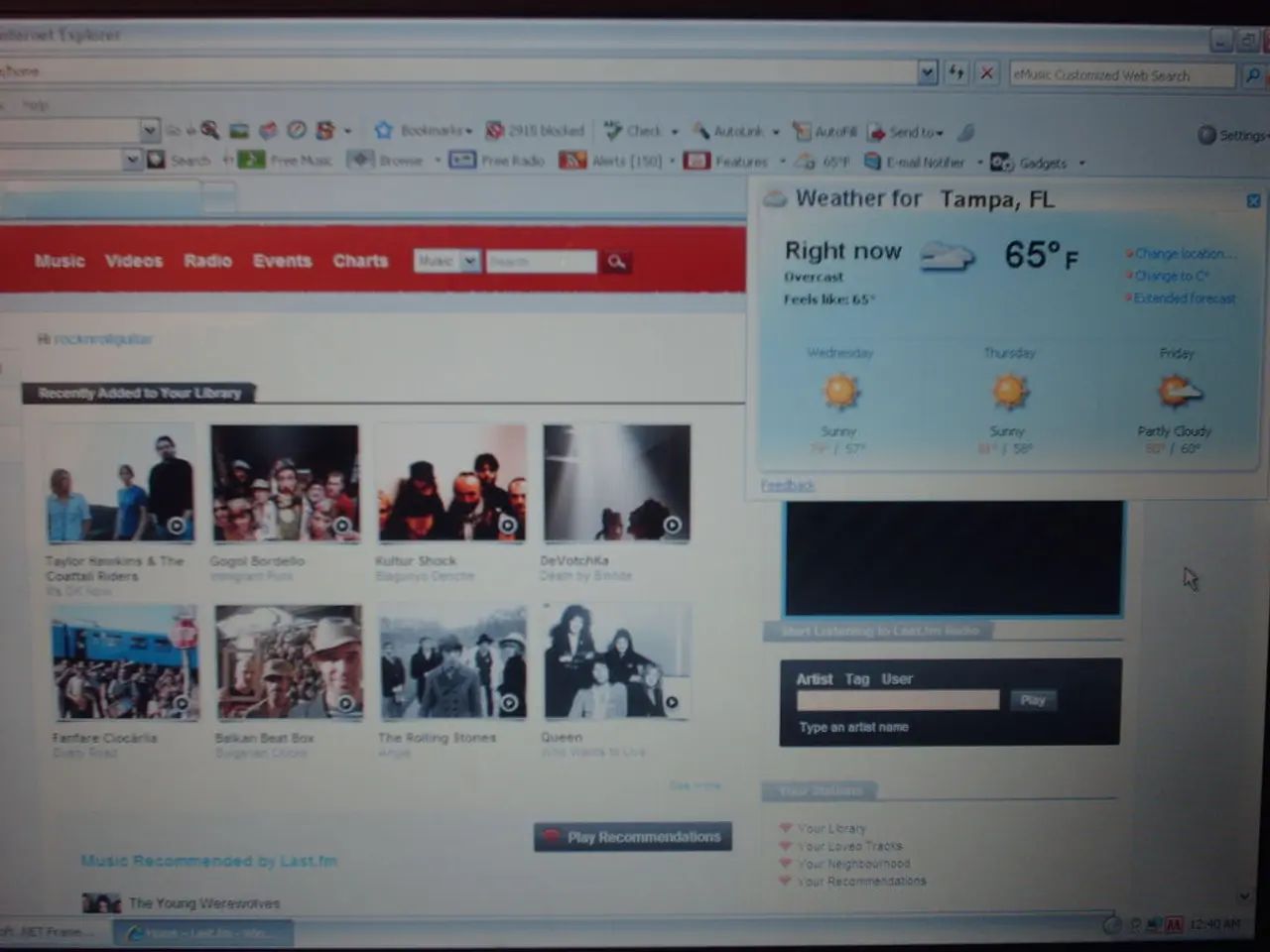Techniques for Copying and Highlighting Text on Webpages with No Permission
In today's digital age, copying text from websites has become a common task. However, some websites may restrict this functionality to protect their content. This article provides easy methods to copy text on various devices and browsers, including computers, phones, and tablets.
Browser Extensions for Copying Text
Chrome and Microsoft Edge
Popular extensions like Allow Copy Select and Enable Right Click allow you to enable context menus and copy text even on sites where right-click or copying is blocked. These extensions can be downloaded from the Chrome Web Store and activated on restricted pages [1].
Firefox
The Allow Copy Plus extension provides similar functionality. It enables right-click and text copying on sites that disable these actions, has a customizable whitelist to specify where it works, and offers a simple toggle interface to activate or deactivate blocking bypass easily [3].
Safari
While Safari has limited support for extensions, using Safari's built-in Reader Mode can sometimes allow copying text by rendering the page in a simplified format without protections.
Other Techniques
- Using Reader Mode or Reading View in browsers to strip scripts and protections that prevent copying.
- Taking screenshots and using Optical Character Recognition (OCR) if the text is embedded in images.
- Inspecting the page source or developer tools to manually extract text, although some sites actively block this.
Specialized Browsers
Specialized browsers like ArtisBrowser exist for hardened copy protection environments, effectively preventing any copying. However, these are niche and unlikely to be bypassed by typical user methods [5].
Browser-Specific Methods
Google Photos
On mobile, uploading a screenshot into Google Photos allows you to copy text [2].
PDF Readers
To copy text from a PDF in various PDF readers, users can open the PDF and use the mouse cursor to highlight the text they want, then right-click (or long-tap) the selection and choose Copy [4].
Microsoft Edge (Windows)
To use the Web Select feature in Microsoft Edge, users need to have a Windows PC or can download Edge from [6].
References
[1] Allow Copy Select extension for Chrome: https://chrome.google.com/webstore/detail/allow-copy-select/jbhkjfjfjhjjjhkjhkjhkjhkjhjhkj
[2] Copying text from screenshots in Google Photos: https://support.google.com/photos/answer/9259786?hl=en
[3] Allow Copy Plus extension for Firefox: https://addons.mozilla.org/en-US/firefox/addon/allow-copy-plus/
[4] Copying text from PDFs in various readers: https://www.lifewire.com/copy-text-from-a-pdf-file-2617979
[5] ArtisBrowser for hardened copy protection environments: https://www.artisbrowser.com/
[6] Download Microsoft Edge for Windows: https://www.microsoft.com/en-us/edge
This article was co-authored by Stan Kats and Rain Kengly. Stan Kats holds a BA in International Relations from The University of Southern California. The article has been viewed 598,120 times.
- Incorporating technology into one's career can involve utilizing gadgets and browser extensions, such as Allow Copy Select and Enable Right Click, to overcome text copying restrictions on websites, especially when working on computers using Chrome or Microsoft Edge.
- For those interested in technology, it's worth noting that some PDF readers allow copying text from PDF files by highlighting the desired text and using the right-click or long-tap function to select 'Copy'.