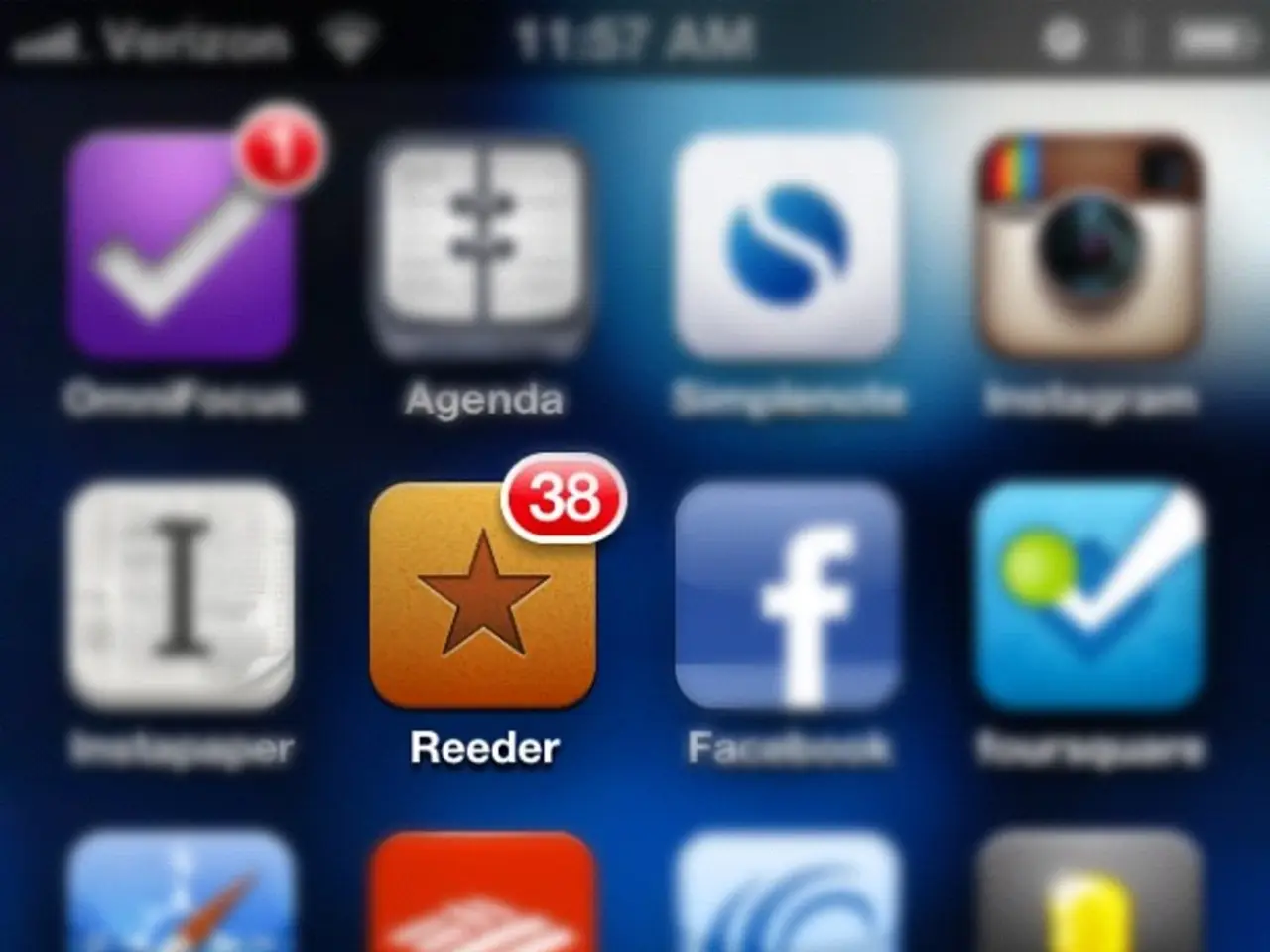Unable to Upload or Function: WhatsApp Status Issue
Struggling to get your WhatsApp status uploading or working? You're not alone, mate. Plenty of folks run into issues with their status from time to time. It can be a real pain in the arse when you're eager to post an update, but WhatsApp throws an error or your status gets stuck during upload.
We've got you covered with this no-nonsense guide that dives into the top reasons behindyour WhatsApp status problems and offers a step-by-step troubleshooting guide for Android and iPhone users. So, no matter if you rock an Android or an iPhone, we've got your back!
Why is my WhatsApp Status not working?
First things first, let's talk about what's causing these blasted issues:
- Shoddy internet connection: A slow or unstable connection can cause your status to hang or fail during upload.
- WhatsApp server problems: Occasional glitches with WhatsApp's servers can interfere with status uploads.
- Lack of phone storage: When your device needs more storage space, WhatsApp can't process and upload your status.
- App glitches: Just like any app, WhatsApp can have glitches that disrupt normal functioning.
- Incompatible media files or formats: Sometimes, the video or photo you're trying to upload might be the culprit.
How to troubleshoot WhatsApp Status issues
Now that we've identified the usual suspects, let's walk through a troubleshooting guide for Android and iPhone users:
- Test your internet connection
- On Android: Swipe down from the top of the screen to open Quick Settings, then tap the Wi-Fi or Mobile Data icon. Check the signal strength icon shows at least 3 solid bars and make sure you're connected.
- On iPhone: Open Settings > Wi-Fi and ensure your network has a blue checkmark and signal strength is Good or higher.
- Check WhatsApp server status
- Use websites like Down Detector to check WhatsApp's status and see if it's experiencing any issues that might affect your status uploads.
- Close and reopen WhatsApp
- Simply closing and reopening WhatsApp can knock out temporary glitches that are interfering with status uploads.
- Update WhatsApp
- Make sure you have the latest version of WhatsApp. Updates often include bug fixes that can improve status upload reliability.
- Force stop WhatsApp (Android only)
- Forcefully stopping WhatsApp can reset it and potentially remediate unusual issues disrupting expected functioning.
- Clear WhatsApp cache (Android only)
- Clearing WhatsApp's cache forces it to rebuild the temporary data from scratch, which can clean out problematic remnants left behind from past sessions.
- Disable battery saver modes
- Battery saver modes can impact app performance by limiting background data, CPU speeds, or location pinging. Temporarily disabling these modes might help.
- Reduce status size
- Large media files will always be prone to upload issues due to the greater bandwidth resources required. Try uploading smaller versions or compressing your media.
- Reinstall WhatsApp
- If nothing else has resolved your status upload problems, try deleting WhatsApp, redownloading the latest version, and restoring your conversations and media.
- Check media format compatibility
- Make sure your media files are encoded in a format compatible with WhatsApp, such as JPEG, GIF, PNG, BMP for images, and MP4 for videos.
- Check app permissions
- Make sure WhatsApp has all necessary permissions to access your device's resources, such as the camera, microphone, contacts, and location services.
- Contact WhatsApp Support
- If you still can't get your status uploading, reach out to WhatsApp Support for further assistance. Provide them with details about the problem, the device and version you're using, and any error messages you've received.
- If your smartphone's storage is running low, it may prevent WhatsApp from processing and uploading your status.
- Gadget malfunctions, such as app glitches or incompatible media files, can potentially disrupt the normal functioning of your WhatsApp status feature.